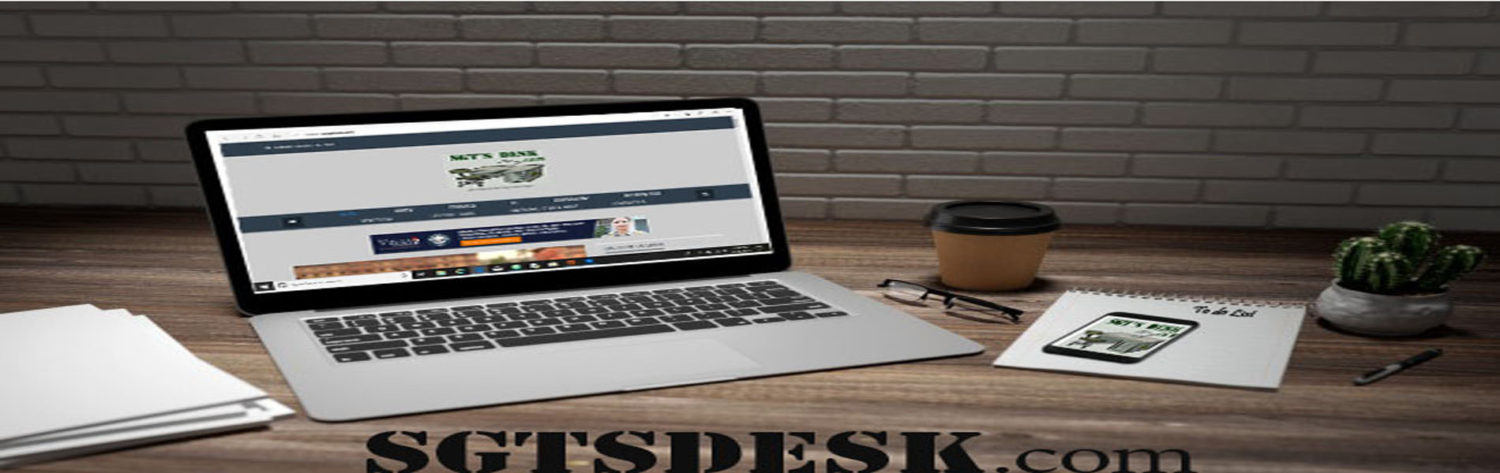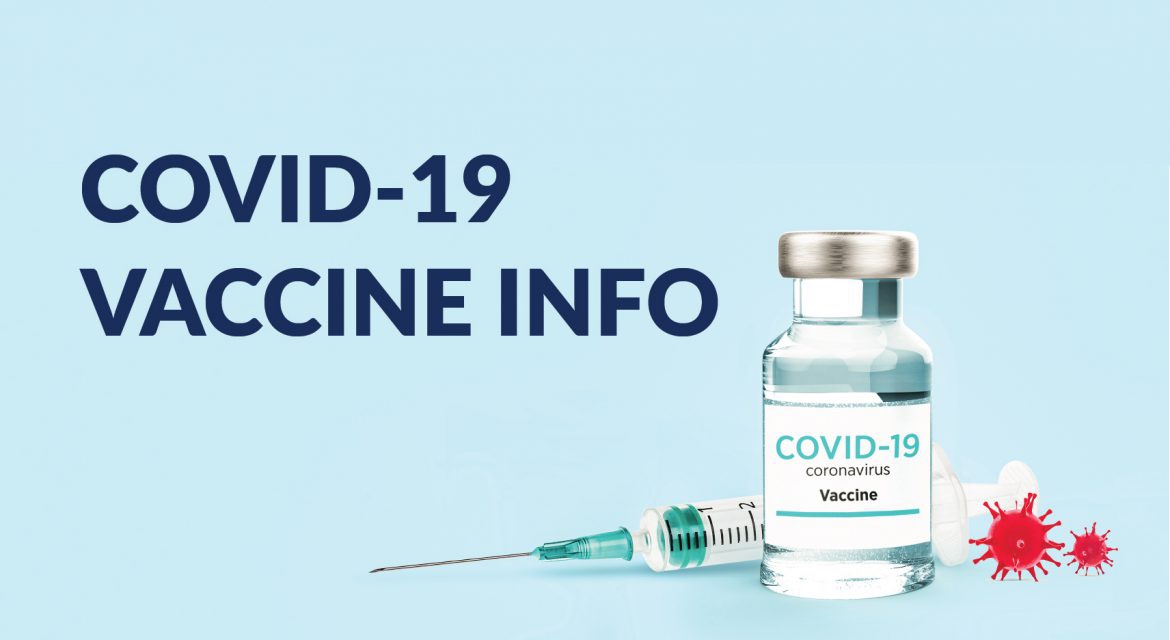***Information that needs to be passed along. I apologize this took some long to get on the site. I’ve had this info for sometime, but I didn’t have time to review and edit the information how I wanted. My best recommendation is to read the information and if you have any questions about the new program. Before talking to your Soldiers ask the education Office, Readiness , Training , or S1.***
Date Published: 27 Aug 22
The upgraded ArmyIgnitED portal goes live 29 August 2022! Soldiers can request tuition assistance for Fiscal Year 2023, courses starting after 1 October 2022 using the upgraded portal www.armyignited.army.mil.
Prior to submitting a Tuition Assistance Request (TAR) Soldiers must
1. Request an Evaluated Degree Plan: Soldiers should contact their Academic Institutions and request an Evaluated Degree Plan. An evaluated degree plan shows the school’s name, your name, degree pursuing, the total number of hours
required to complete the degree, the total number of hours already completed with the school, the total number of transfer hours that were applied towards the degree program and the total number of hours that remain (need to be completed
in order to graduate from the degree program).
2. Create your Account: Visit the ArmyIgnitED website, www.armyignited.army.mil, and click on “Login.” This will register your CAC to the upgraded ArmyIgnitED. You will only need the URL
and your CAC. (Login.gov will not be used to access the site.)
In some cases, Soldiers may need assistance creating an account in the upgraded ArmyIgnitED system. Please visit or contact your local Education Center if you need assistance.
3. Submit an Education Goal: Each Soldier must submit an education goal through ArmyIgnitED even if he/she is close to completing their degree. The goal will be sent to your Education Center, and an Army Education Counselor will review
and either approve, disapprove, or request additional information about the goal. Contact your Education Center if your goal is disapproved. You must have an approved education goal to apply for tuition assistance.
Follow this pathway for a tutorial that outlines how a Soldier can create an Education Goal: Login to ArmyIgnitED > Click on the Question Mark Located at the Upper Right Corner > Documents & Links > Tutorial- Creating an Education
Goal- SM
Follow the steps below to submit an Education Goal.
Step 1 – Click on “Education Goals” on the left side menu or “Create New Goal” near the bottom of the homepage.
Step 2 – Select your education goal type. If you see N/A by the goal you are trying to create you are ineligible for that degree level. Soldiers can hover over the goal and see the reason why they are ineligible. If this is in error,
please contact your S1 to get your civilian education level updated in your record. In the meantime, Soldiers could contact their Education Center, provide correct documentation (transcript), and request that an Education Counselor
do a one-day update of the civilian education level.
Step 3 – Select your Academic Institution. Enter your Academic Institution name and select from the drop-down list. You may need to enter your Academic Institution Student ID if known, click “Next”.
Step 4 – Select a Degree Program. Academic Institutions are required to input the degree programs they offer. There is a keyword search to help find your degree program. If you do not see the degree program you are pursuing, contact
the school to have the degree program loaded to the Academic Institution (AI) Portal. Select the Degree Program from the drop-down list, click “Next”.
Step 5 – Upload your Evaluated Degree Plan. An Evaluated Degree Plan is specific to you and lists transfer credits if you have any. If you do not currently have an Evaluated Degree Plan, check the box that states, “No Degree
Plan File”, click “Next”. (If you did not attach an official Evaluated Degree when you created your Education Goal, you will need to provide the Evaluated Degree Plan in PDF to your Education Center to be added to
your account to continue using tuition assistance after completing two classes).
Step 6 – Enter total required credits for your degree level if not already loaded. Most Academic Institutions have already loaded the number of credits required for the degree. If you are uploading an Evaluated Degree Plan, you can
update the transferred credits in the “Previous Credits” field. If the credits you enter are in Quarter Hours, check the “Yes” box. Click “Submit Goal”.
Step 7 – Review & Approval/Disapproval. Once you submit your education goal, it is sent to your Education Center for review. Once approved or disapproved, you will receive a message in your student message section. Once your
education goal is approved, you may apply for tuition assistance.
*Important Notes:
1. There will be no more blanket ETP for FY23 courses and beyond (course start dates of 1 October 2022 and later). All TA requests must be submitted in the upgraded ArmyIgnitED.
2. With the new ArmyIgnitED, Soldiers must apply for Tuition Assistance (TA) in the system no earlier than 60 days and no later than 7 days prior to the class start date.
3. Soldiers must accept the TA User Agreement (formerly the Statement of Understanding) when submitting a TA Request.
4. All TA requests must be approved prior to the start date of the course.
5. Eligible Soldiers must enroll directly with their Academic Institution after a TA request is approved in ArmyIgnitED.
6. Soldiers will be solely responsible for all tuition costs if TA is not approved prior to the course start date.
7. TA is approved on a course-by-course basis and only for the specific course(s) and class dates that a Soldier requests.
Army Credentialing and Continuing Education Services for Soldiers (ACCESS) Army University Combined Arms Center education center / support team Email
******* This is a system generated communication. Our help desk personnel can only assist with issues related specifically to the Army Career Tracker ACTNOW. For inquiries please contact the POC in
the body of the email. *******